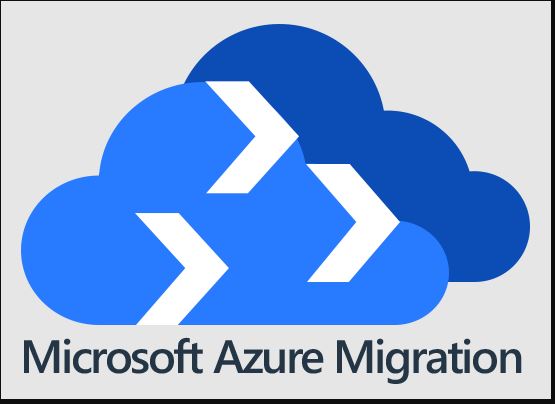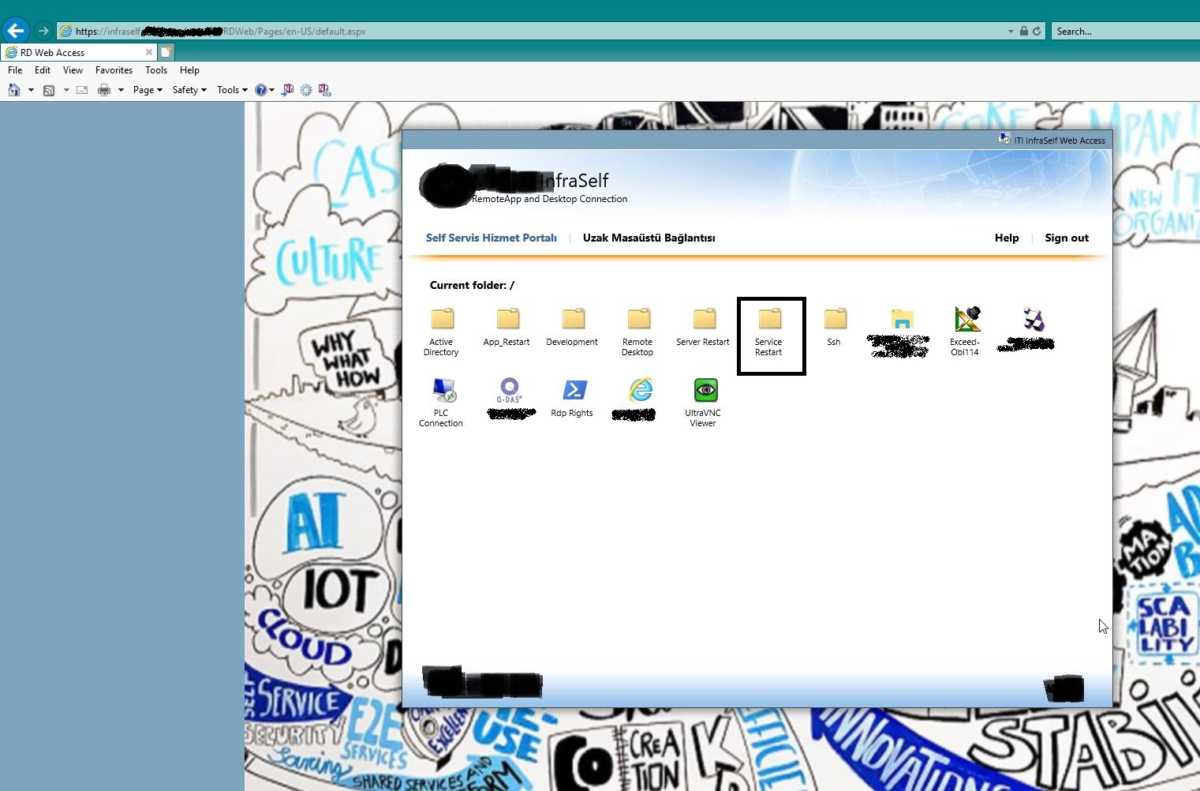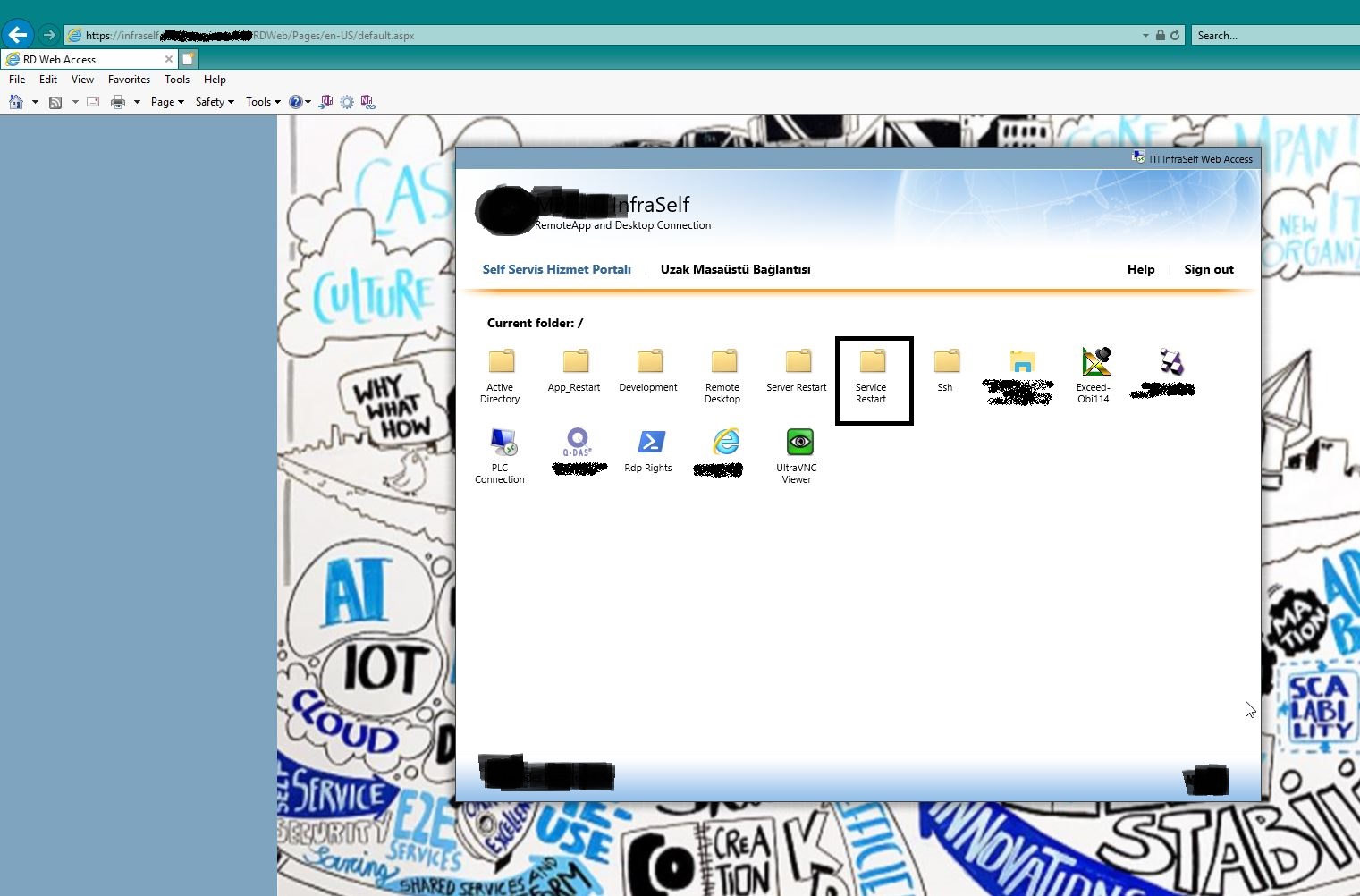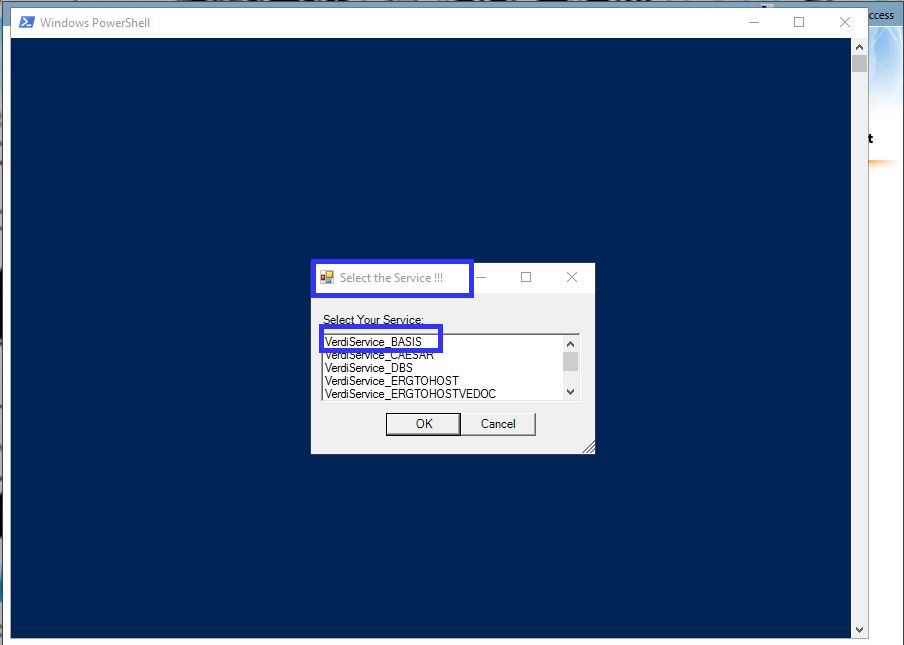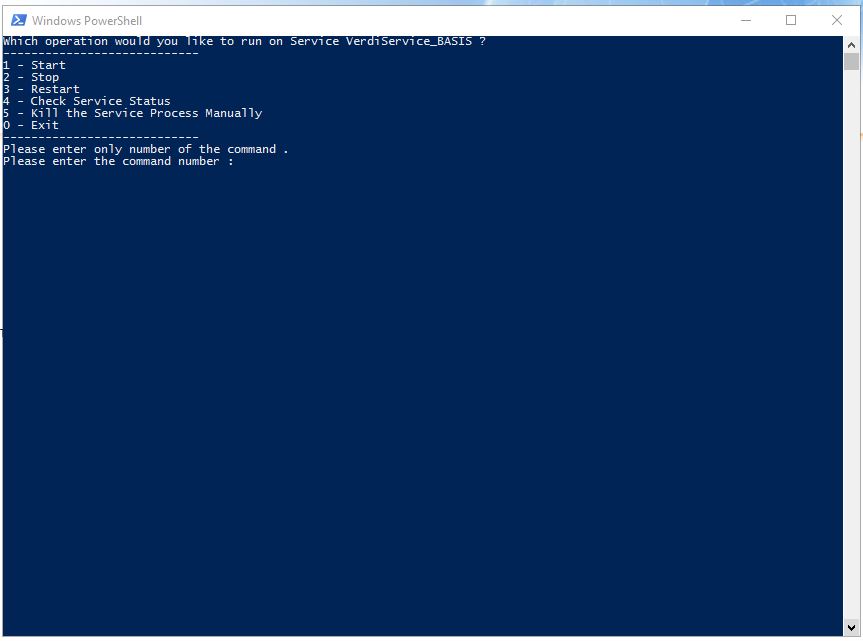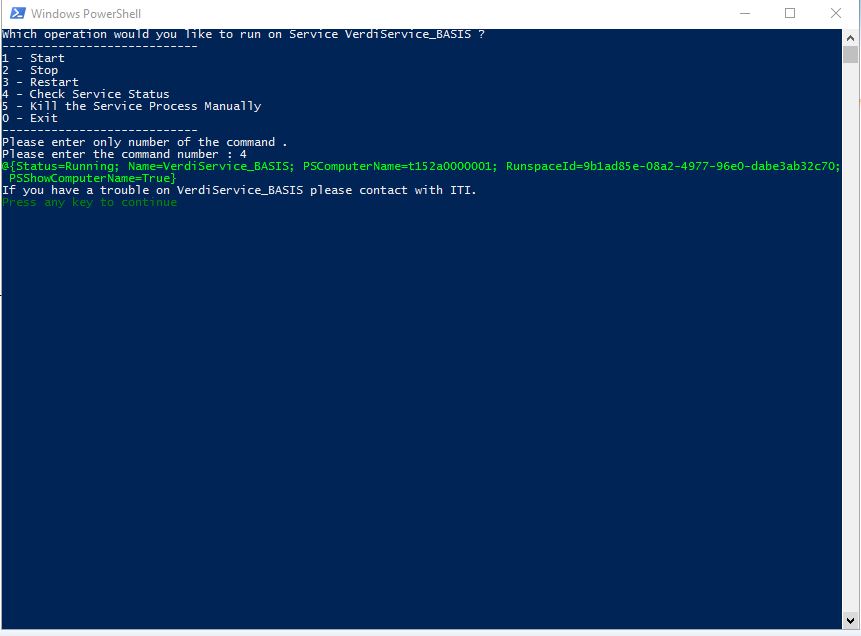Transitioning Seamlessly: A Step-by-Step Guide to Moving Your IIS .NET Applications from On-Premises to Azure Environment
Introduction:
In today’s digitally-driven world, businesses are seeking efficient, scalable, and cost-effective solutions for their applications. The move from on-premises hosting to a cloud-based environment, such as Azure, has become a strategic imperative. This article offers a step-by-step guide to successfully transitioning your IIS .NET applications from on-premises to the Azure environment. By integrating Azure DevOps, Jenkins, and GitHub, you can leverage the power of continuous integration and deployment, making the transition smooth and efficient.
Why Move to Azure?
Cloud computing continues to redefine the landscape of modern business. Microsoft Azure, with its robust infrastructure, has emerged as a leader in this space, providing extensive capabilities for deploying, managing, and scaling applications.
Key Benefits of Azure:
Scalability and Flexibility: Azure allows you to scale up or down based on your application’s demand, leading to cost savings.
Reliability and Security: Microsoft invests heavily in security, making Azure one of the most secure cloud platforms.
Integration with Tools: Azure seamlessly integrates with various DevOps tools like Jenkins, Azure DevOps, and GitHub, simplifying the deployment process.
Planning the Migration: Step-by-Step
The successful transition of your IIS .NET applications to the Azure environment relies on a strategic and systematic approach. The following steps provide a roadmap for this journey.
Step 1: Pre-Migration Assessment
Before initiating the migration process, conduct an assessment of your current .NET applications. This helps identify potential issues that could arise during the migration.
Subtasks in Pre-Migration Assessment
Review the application’s architecture
Analyze the application’s dependencies
Evaluate the security requirements
Step 2: Set Up Azure Environment
Prepare your Azure environment for migration. This involves setting up Azure DevOps, creating an Azure App Service for hosting your application, and configuring necessary network components.
Step 3: Configure Continuous Integration/Continuous Deployment (CI/CD)
Implementing CI/CD is crucial for maintaining a consistent and reliable deployment process. Set up Jenkins or Azure DevOps pipelines to automate the build and deployment process.
Step 4: Migration
With the environment set up and CI/CD configured, you can now proceed to the migration of your IIS .NET applications. Use Azure’s migration tools or manually move the application code and data.
Step 5: Post-Migration Testing and Optimization
Post-migration, it’s important to thoroughly test your applications and optimize them for the new environment.
Leveraging Jenkins, GitHub, and Azure DevOps
These tools are instrumental in streamlining the migration process and maintaining a high standard of application performance post-migration.
Jenkins
Jenkins is an open-source automation server that can help to automate the non-human part of the software development process. It integrates with Azure, allowing you to manage and control the application development process from a centralized platform.
GitHub
GitHub hosts your application’s code, facilitating collaboration among teams. When integrated with Azure DevOps and Jenkins, you can automate the process of code integration and deployment.
Azure DevOps
Azure DevOps provides a range of services, including Azure Pipelines, which supports CI/CD, enabling automatic deployment of your applications.
FAQs
Q1: How can I ensure the security of my application during the migration process?
Azure provides numerous security tools and best practices to ensure data integrity during the migration.
Q2: What if my application performance degrades after the migration?
Azure provides tools for monitoring application performance and diagnosing issues, allowing you to optimize and improve performance post-migration.
Q3: Can I integrate other CI/CD tools with Azure?
Yes, Azure provides seamless integration with a range of CI/CD tools including Jenkins, GitHub Actions, and others.
Conclusion
The transition of your IIS .NET applications from an on-premises environment to Azure doesn’t have to be daunting. By following a systematic approach and leveraging the capabilities of Azure DevOps, Jenkins, and GitHub, you can make this process seamless and efficient. Embrace the opportunities that Azure offers to optimize your application and bring it to new heights in the digital space.